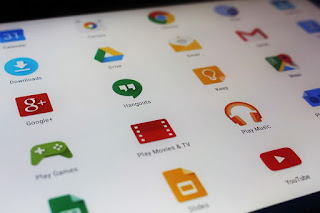The problem is that some of these pre-installed applications may not be of interest to you, and you cannot always uninstall them. When this happens, they are called bloatware, a term that in this case is used to name the pre-installed applications that make the system heavier, without contributing much.
What Is Bloatware?
In Android we have inherited the term PC bloatware, although its meaning is slightly different. On PC, bloatware is called hugely heavy software (bloatware literally means bloated software), which may or may not be pre-installed. This would be the typical case of the huge antivirus suite pre-installed on your PC, or other all-in-one solutions as Nero Multimedia Suite once was.
While on your new Windows PC or laptop in one afternoon you could get rid of much of the bloatware by uninstalling applications, on Android the solution is not so simple, as some applications are theoretically impossible to uninstall. Here is the biggest problem, because in addition to Android it is very common to have little space available, especially in low and medium range devices.
How To Remove Pre-Installed Apps From Android?
So you have bought a new phone and it comes from the factory with a handful of applications that do not interest you? Do not despair, there are several things you can do: some require root permissions, others do not.
1. Uninstall Normally
Just because an application is pre-installed on your mobile or tablet does not mean that it is impossible to uninstall. In some cases, they are traditionally installed applications, so you can uninstall them normally.
The easiest way to check if you can uninstall an app is to make a long press on the app and see if the option to uninstall appears (if this is how it works in your launcher). If not, go to Settings > Applications, look for the application you want to remove and see if it has the Uninstall button.
If the button is Uninstall instead of Disable, you can get rid of the application forever.
2. Disable The Application
For pre-installed apps that you can't normally uninstall (which, unfortunately, is the most common), your best weapon without going into root territory is disabling. A disabled app is still on the system, but you don't see it in the launcher, it doesn't open and it takes up less space.
A disabled application is still physically on the system and occupying some of the available space, but it is smaller because it is the size of the APK file included in the system, not counting subsequent updates and data, which in some cases can be several hundred megabytes.
To disable an application go to Settings > Applications, find the application you want to disable and press the Deactivate/Disable button.
This generally involves uninstalling any updates that have been installed later. Sometimes Android is bundled and, after uninstalling the updates, you must press the button again.
Disabling applications is not the definitive way to get rid of bloatware but at least it is the easiest solution to obtain an acceptable result, without the need to root or anything out of the ordinary. In return you will be able to stop those applications so that they do not run, but you will recover less available space than uninstalling them completely.
3. Uninstall With Root
If you want to remove those pre-installed apps forever, I have good and bad news. The good news is that it is possible, and the bad news is that you need to root your android device. Uninstalling applications is, in fact, one of the most interesting benefits of having root.
I can not guide you step by step on what method to use to root your device, although I am sure that in the XDA Forums you will be able to find the information. Generally, I would not recommend rooting your phone just to uninstall applications, although in the end it is you who must decide between the pros and cons of using root and if it is worth it. If you don't use Android Pay or other blocked apps on root phones, you probably do.
Once you have root access, finding an app to uninstall apps "by force" won't cost you much. There are a good number of applications. Root Uninstaller is one of the oldest and most popular, but the free version only allows you to uninstall three applications. A free option is System App Remover.
One of the advantages of System App Remover is that you can tick several applications and uninstall them all at once. Thus, it becomes a great ally to lighten a mobile of weight quickly and end all the bloatware with one stroke.