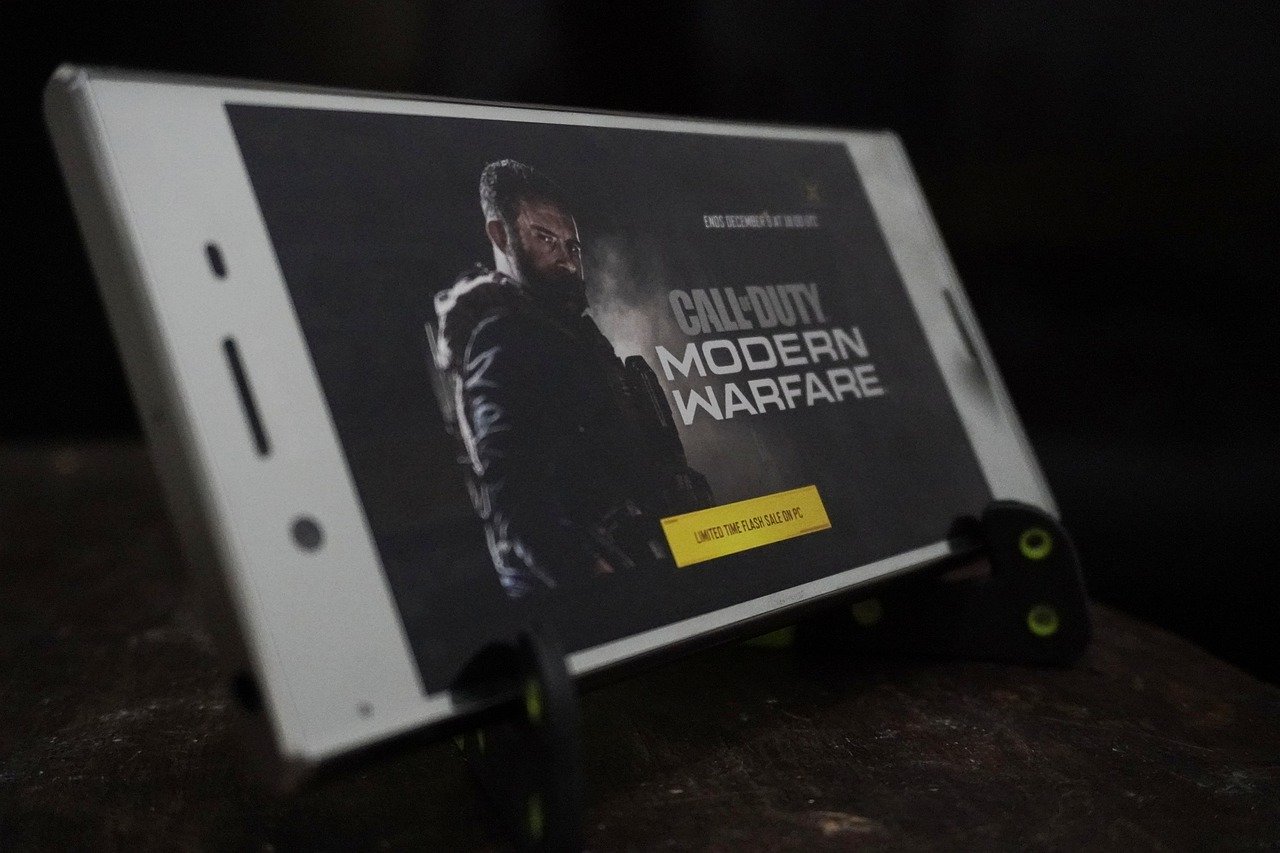How To Connect PS4 Controller To Android
First of all, we need the PS4 controller to be unpaired from the console, otherwise the connection with the mobile will not be possible. Also, to prevent it from connecting automatically, turn off the Play Station 4. Then, turn on the Bluetooth of your Android mobile. You can do it in: Settings > Bluetooth > Activate bluetooth. It allows the search for new devices.
With your phone turned on and Bluetooth search active, grab the PS4 controller and simultaneously press the 'Share' button and the PlayStation logo in the center. You will see the indicator light on the front blink. A new device named Wireless Controller will appear on the mobile. Select it. You will see that the remote has been connected to the mobile and you can control the device with the buttons on the controller.
Finally, enter Call of Duty Mobile. The video game will detect that a controller is connected, and in the settings it will allow you to adjust the buttons and some controls. It is important to note that the game will match with other players who are also using a controller (not necessarily the PS4), considering that this is the mobile version, it is likely to take a little longer than usual to enter the game.
My PS4 Controller Does Not Connect To Android: Solution
If once connected, the bluetooth of your device automatically disconnects it, click on the icon and click 'unlink' or 'forget' and reconnect the remote. If it still doesn't work, reset the PlayStation 4 controller through the small button on the back. You can use an extractor key for the SIM tray or a small wooden toothpick.
It is also recommended that you reset the device's bluetooth settings. Please note that in this case all other paired devices will be erased. To reset Bluetooth, go to Settings > System > Reset > Reset network settings. Then follow the steps again to link the controller.